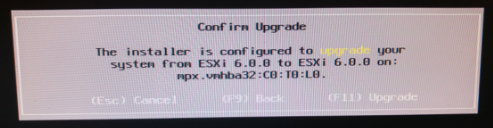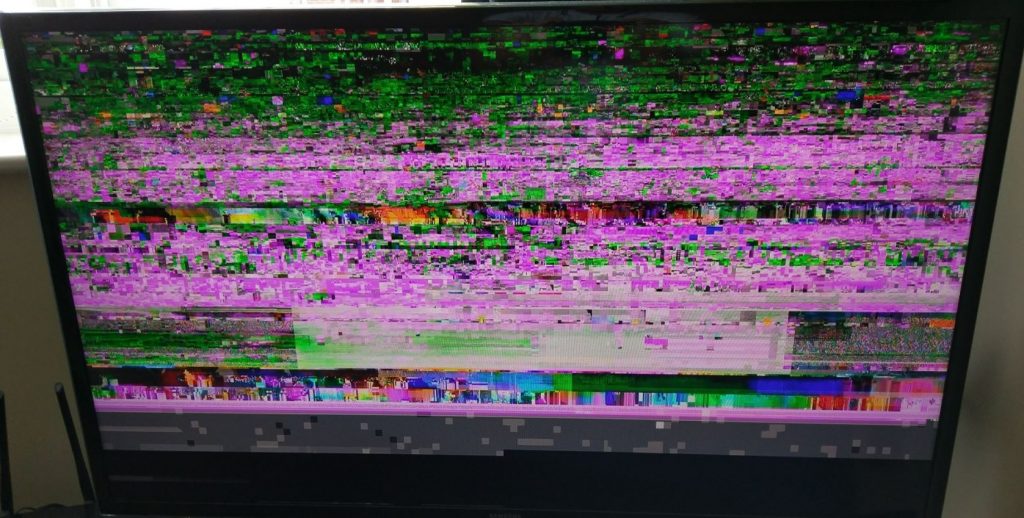I’ve been a customer of Sky for TV since Jan 2010 and have using the same Sky+HD box (DRX890) since then. When I saw an offer for Sky Q (Silver plus one Mini box) for £30 each upfront, I jumped at it.
Why Sky Q?
I chose to go for Sky Q for a few reasons: mainly the ability to have access to TV in other rooms of the house. Without having to have another satellite feed installed in that location. Freeview isn’t an option due to an almost non-existent signal. You can get a basic signal if you run it through two signal boosters – and even then it is very unstable and you don’t receive all the channels. Satellite doesn’t have these concerns so Sky Q is an obvious choice.
In addition to this primary reason – I’m also a big fan of technology so the idea of having a brand new “cutting edge” system appealed greatly. The ability to copy recordings from the box to a mobile/tablet device also appealed, as well as being able to stream channels to those same devices.
First Impressions
My first impressions of Sky Q were good on the whole.
The interface is fast, fluid and responsive. It is also consistent between the devices – even on mobile/tablet devices when you can reasonably see that interfaces would need to be significantly adapted, the fundamental design is the same.
The new touch remote is also very useful, it was tricky to get used to initially but once you figure it out, it’s a lot faster to use regularly. You also get a traditional IR remote for the box which is useful to have around (and I assume should also work as a spare for the Mini box, although I haven’t tried that out).
I had one Mini box installed on a smaller TV upstairs – this works great for the most part. I’ve had some problems with it losing it’s settings and insisting on going through “setup” again – this would be fine if it was connected wirelessly (as recommended by Sky) however connecting it via Ethernet causes problems in setup. More about this in the next section.
The tablet app works tremendously well and I can watch whatever I want – live TV, catch up or recordings from the box. I’ve also turned off a recording downstairs and resumed it on my tablet without much of a problem.
Ethernet vs Wireless
Sky recommend that Sky Q is connected up via the home wireless network. I assume that this is due to the fact that it is “easier” and does not require a wired connection. Therefore it is “simpler” for less tech savvy users (and faster to install).
There is nothing wrong with doing this, the boxes both have Ethernet ports however it is a “non standard” installation and isn’t the preferred method of install. So “non-standard” that my installer had to call to get permission to install the system that way. I thought that was a bit much.
A wired installation is much easier for me since my home is already fully wired plus I’d heard of problems with the way Sky Q handles wireless communication from other users of my wireless AP – stories of wireless networks being crippled by the Sky Q devices misbehaving and messing with signals. I wanted to avoid that.
It should be noted that in order to do this properly we had to disable the wireless networks (both 2.4GHz and 5GHz) on the Sky Q Silver box AND the Sky Q Mini box. In addition, I had to turn ON the wired connection on the Sky Q Mini box (this only affected the Mini box, it was enabled on the Silver box).
One major problem with this is, despite wireless being turned off in the settings, when the Mini box forced me to go through setup again, it waited several minutes for a wireless connection from another box before “finding” it on the wired connection. This is pointless, if a wired connection is there, it should just use that (surely?)
The Problems
While the benefits of Sky Q and big – there were some teething issues and quite nasty bugs. Most required a forced reboot which was luckily quite quick to complete but still annoying.
The Silver box is pretty stable apart from 2 issues early in the first few weeks.
The first problem was that the box refused to come out of standby – this was fixed by a reboot. The second was a little bit nastier – the box came out of standby fine, and all appeared well but (a) I couldn’t watch any channel apart from Channel 4 – you could change the channel but no picture appeared apart from on Channel 4 (SD only), and (b) you couldn’t play back any recordings, you could try but all you’d get is a blocky mess, like this:
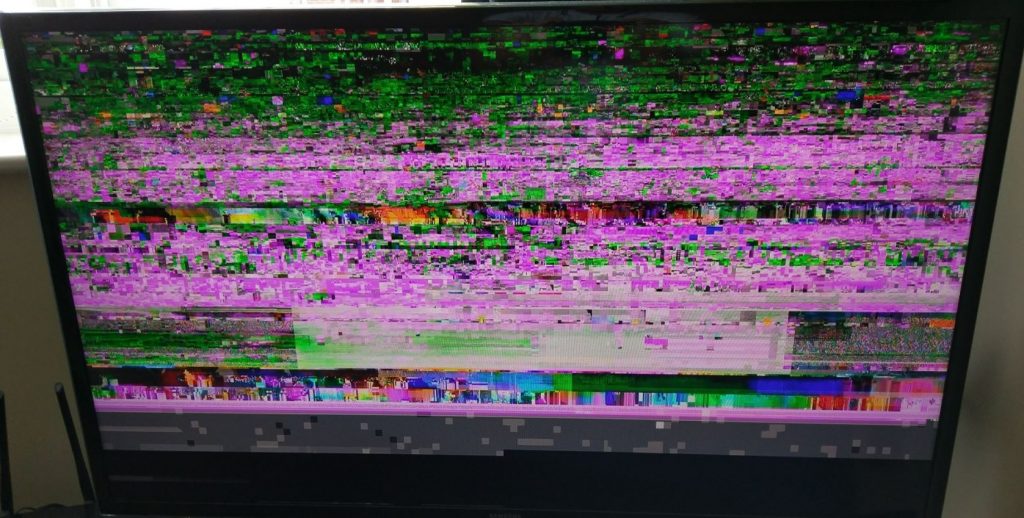
After rebooting for these problems, everything has been fine recently, far more stable recently when compared.
The Mini box however has been far more problematic.
Discounting the few hours I couldn’t get it to work at all (couldn’t see the Silver box) which turned out to be that one of the network cables linking upstairs with downstairs (where the Silver box was) had become disconnected (oops).
The box crashes every few days – usually the main symptom of this is that it refuses to come out of standby when you want to use it. A reboot always solves this but it happens far too regularly. 50% of the time you have to go through “setup” again on the Mini box, which slows things up further, especially due to the wireless oddity mentioned above.
Another curious one is the “missing menu” bug – where the box does come out of standby and starts showing a live channel in a small window but no menu. And the box freezes forcing you to reboot it to get back in. It looks something like this:

Hint: You can still watch the channel displayed if you want to hold off rebooting for a while!
The only other bug I’ve seen is occasional errors downloading on demand shows due to “No subscription” – which is obviously wrong.
Completing the Experience
A couple of things I’d like to see added to the Sky Q ecosystem to “complete” the experience (and stuff I’d like fixed):
- More “apps” to be added including 3rd party ones like “Plex”
- Never Miss facility available via the box
- Watching episodes via the tablet doesn’t download the next episode of shows automatically like it does on the box
- Watching individual episodes causes it to download the next episode even when you only want to watch one episode – a toggle to turn it off on a series-by-series basis might be nice.
Conclusion
Sky Q is a great system, needs a bit of polish but all the parts are there. A couple of bugfix updates along, I think we’ll have a solid system.
I’ve read about people going back to the old Sky+HD system after unsuccessful attempts to upgrade to Sky Q but I’ll be sticking with it.